Using Incognito with Visual Studio
- DigitalLiv

- Apr 28, 2021
- 1 min read

Hey, kids! Let's set up your local Visual Studio to start using Incognito mode. I sometimes need this so the cache is cleared when starting a new instance of whatever solution I’m working on. This comes in really handy if you need to clear or bypass your login cookies to use different login credentials or renew the JavaScript you're working on.
First, in the connections area of your Visual Studio main menu, use the caret to choose a connection type. Now choose 'Browse With'. You'll get a dialog that looks like image 2.
Copy the Program link for Google Chrome. If your list doesn't include Chrome, go to the shortcut on your desktop for Chrome and view 'properties'. The link to the .exe should be listed there for you to copy. Make sure to include the .exe part of the link.
If you don't have Chrome installed, you may want to install, it's one of the top used browsers and should at least be used to test your apps in.

Example: C:\Program Files (x86)\Google\Chrome\Application\chrome.exe
Once you've gotten your link to Chrome on your pc, click 'Add' in the 'Browse With' dialog. Copy the Chrome program link, add --incognito to the arguments, and add the friendly name (this is what you'll see in the IDE). Click ok.

If you choose, you can set the incognito as your default. Close the dialog or choose 'Browse' and voila!! Your solution will start in incognito. You have the IIS or web browsing options depending on what your solution requires.
That's all folks! Hit me up if you have questions or run into any errors.


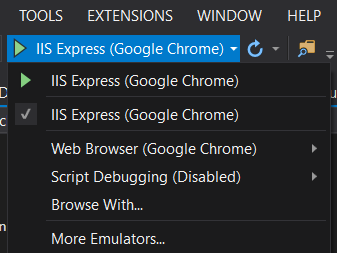

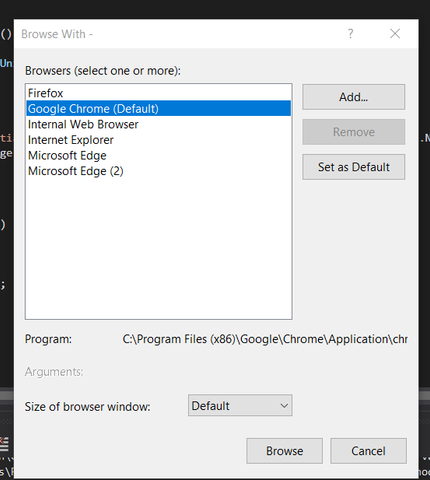



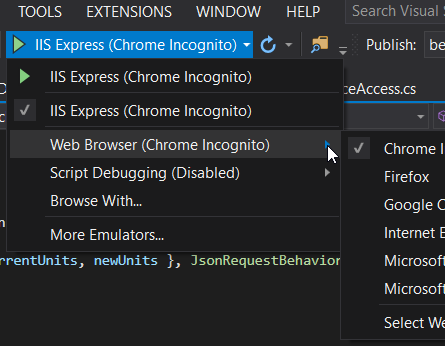
Comments